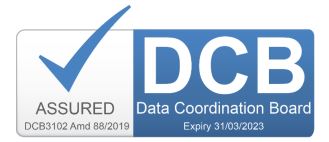Cancer Quality of Life Survey
About accessibility
If you encounter any accessibility issues with this website, please let us know at helpline@quality-health.co.uk.
Please note that we cannot guarantee the accessibility of third party websites, documents and multimedia content that we may link to.
What is accessibility and why does it matter?
To be accessible the Cancer Quality of Life website must be as easy to use and understand for as many visitors as possible. This website complies with the Web Content Accessibility Guidelines (WCAG 2.1) for accessibility and we are committed to maintaining and improving the accessibility of our site.
Text size
Can I change the font size used on the website?
Yes. This may be useful for you if you have low vision and need larger font sizes.
On a PC: from Internet Explorer select the View menu at the top of your window, scroll down and select the Text size option.
From Chrome, At the top right, select More, Next to 'Zoom', choose the zoom options that you want. To make everything larger: Click 'Zoom in' and to make everything smaller: Click 'Zoom out'. To use full-screen mode: Click 'Full screen' .
On an Apple Mac: from Safari select Preferences from the Edit menu at the top of the window. From there, select Web content and uncheck the Show style sheets option. Then return to the list of preferences and choose Web browser. Then select click on Language/fonts and choose the size you need.
You can also use the keyboard shortcuts to zoom in or out:
Make everything larger:
- Windows and Linux: Press Ctrl and +
- Mac: Press ⌘ and +
- Chrome OS: Press Ctrl and +
Make everything smaller:
- Windows and Linux: Press Ctrl and −
- Mac: Press ⌘ and −
- Chrome OS: Press Ctrl and −
Use full-screen mode:
- Windows and Linux: Press F11
- Mac: Press ⌘ + Ctrl + f
- Chrome OS: At the top of your keyboard, press the full screen key. This key is also called F4.
Text Colour
Can I change the font colours used on the website?
Yes. This may be useful for you if you have low vision and need high contrast colours. You can change the style and colour, and choose an alternative colour for links. You can also change background and foreground colours.
To ignore font and background colours in Internet Explorer on a PC, choose Internet options from the Tools menu at the top of the window. On the general tab of the window that appears, click the Accessibility button. This takes you to a menu where you can choose to ignore the way the page is formatted. To set your colour and font preferences, return to the Internet options menu and use the Colours and Fonts buttons.
In Chrome you can make reading text and seeing image details easier using the High Contrast extension. It has filters to adjust colour contrast, flip black and white or remove colours altogether. You can also customise your settings by website.
To use the extension:
- To turn on the extension, to the right of the address bar, click High Contrast.
- To adjust images and text on the page, click High Contrast. Under 'Colour scheme for [site]', select the colour scheme that you want.
- To turn off the extension, click High Contrast Disable.
On an Apple Mac: Select the Safari menu, then select Preferences. Select Appearance, which is the second option on the right. Under Standard font, select the Select button. Choose your desired font type, size and colour. Click OK on the Preferences screen.
Keyboard navigation
Do I have to use a mouse to navigate the Cancer Quality of Life website?
No. Use your arrow keys to scroll up or down the page. You can use your Tab key to move between links, and press Return or Enter to select one. To go back to the previous page, use the Backspace key.
Assistive Software
This website is compatible with most standard assistive software, including the screen reader JAWS.